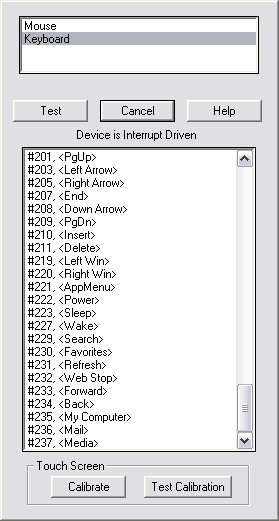
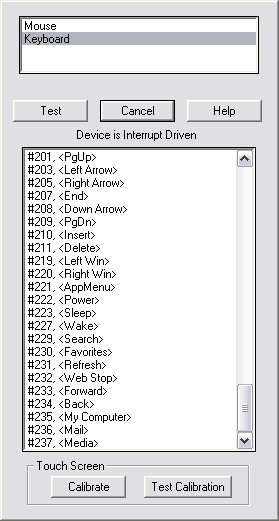
Listed in the top list box are the devices that DirectInput currently sees attached to the computer, as opposed to installed but not currently connected. Selecting one and clicking the Test button will enumerate all the buttons on that device, once enumerated using a given button will highlight it's name in the list of buttons. If the device is a polled device (no hardware interrupts) TimeDX will determine how rapidly that device can be polled (by polling it 1000 times) and will then poll the device instead of using interrupts and waiting for the device, otherwise it should function the same way.
A small amount of care is needed testing various buttons as the device is not exclusively acquired, ie a space bar press on the keyboard is also going to activate whatever button on the dialog box is currently highlighted.
The names of the devices are the names that will be specified to DMDX in it's <InputDevice> parameter and the names of the buttons
in the angle brackets <> (spaces included) with a + or a - (to denote the pressed versus released keystroke) in front of them are the names used in DMDX's various Map Input switches and parameters.
The numbers preceded by the # are the numbers that are used with
DMDX's # input
devices. If you need to copy and paste names into your item files
DMDX's Test Mode 10 can be used and the names
can be can be copied from the
diagnostics. Note that you might have to use DMDX's
Unicode option and quote the names if
special characters are used.
The bottom Touch Screen
controls are for calibrating a Magic Touch or other similar touch screen with
DirectX drivers. Although largely superfluous with DMDX 6.0.0.0's <2Did>
"windowstouch" device that taps into
Windows Touch WM_TOUCH messages instead of DirectX that doesn't need calibration
I'm not about to remove these controls (if a Windows Touch device does need
calibration it's done in the Windows Control Panel) .
Only interrupt driven devices with absolute axes can currently be calibrated for
use by DMDX as 2D input devices,
joysticks and mice have relative axes for instance (although DMDX can use a
device called "mouse" it's handled differently and doesn't need calibration). As a side
note touch screen software probably shouldn't be installed, TimeDX saw our
device without any extra software installed and anything beyond raw device
drivers (needed for windows to recognize the device in device manager but not
necessarily be able to use the device) is probably going to interfere with DMDX.
Clicking the Calibrate button will prompt for an input at the left, top, right
and bottom extremities of the screen and they will be stored in the registry for
that device, it probably helps to use a reasonably pointy object to do this
rather than a finger. Clicking on Test Calibration will draw a cross under the
touches on the touch screen if it's been calibrated correctly.
TimeDX Index.