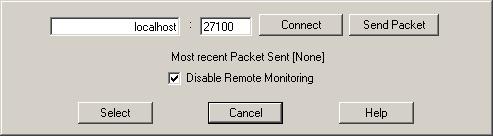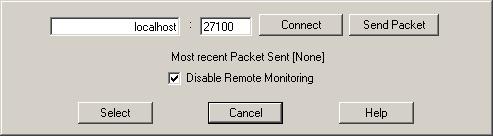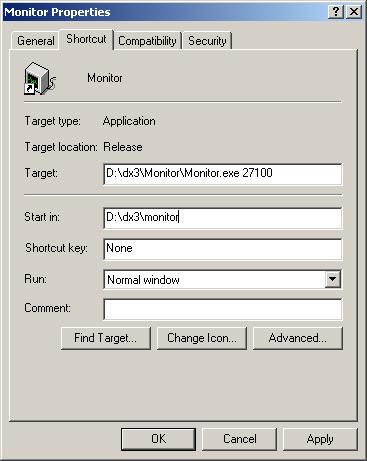TimeDX Help.
Network Monitor
DMDX has the ability to send diagnostic data to a remote machine as it is running, the address and port for that must be setup for each machine that will run DMDX.
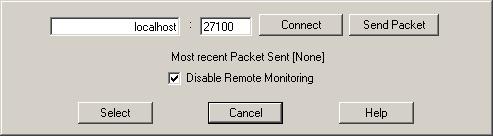
The program Monitor.exe (found in the Program Files / DMDX) will need to be run on the remote machine to do the monitoring. If more than one machine is going to be running DMDX multiple copies of Monitor can be run on the same machine. Each copy of Monitor listens on a TCP/IP port in the same way as an FTP server listens on port 21, however where you would only run one copy of an FTP server and be able to have many sessions using only a single port for the listening FTP proccess (the actual sessions each get their own port after connecting to port 21) Monitor requires individual copies of itself each bound to a unique port -- one day it'll be converted to an MDI program and only one instance of it will need to be run on a given machine regardless of the number of machines it is monitoring. So when multiple copies of Monitor are run on the same machine each copy must be told to listen on a different port, usually by specifying the port number on the command line that runs Monitor:
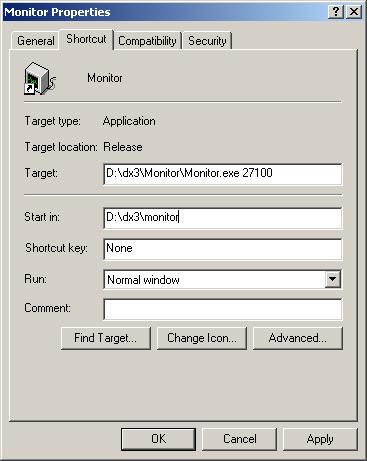
For example if you had a single machine monitoring four other machines running DMDX you would build four shortcuts otherwise identical except for the command lines which would be:
monitor 27100
monitor 27101
monitor 27102
monitor 27103
Each machine that then runs DMDX must be told which machine and port number that it is to connect to. This is done with TimeDX's Network Monitor. The typical way of writing a machine and port number is some.name:p where some.name is the human readable DNS name for a machine or a.b.c.d:p where a.b.c.d is it's machine readable IP address. In both cases p is the port number to be connected to. In the Network Monitor dialog the name goes in the first edit box (whether is it is machine or human readable does not matter) and the port number goes in the second (the implicit colon is between them, you must however enter the dots of the IP address). The IP number 127.0.0.1 is a special number that represents the local machine regardless of the local machine's actual IP address, so if you have a copy of Monitor running on the same machine that you are running TimeDX or DMDX on you can send data to that copy of Monitor -- although why you would want to is another question as DMDX already writes everything sent to Monitor to the file diagnostics.txt.
Once you have entered the IP (or DNS name) and port numbers clicking the Connect button attempts to establish a connection to that machine on that port number. Clicking Send Packet after that will send a packet to Monitor. If you do not want DMDX to send data to a remote Monitor then check the Disable Remote Monitoring check box. When you have made the settings you desire clicking Select will write those selections to the registry where DMDX can read them.
TimeDX Index.